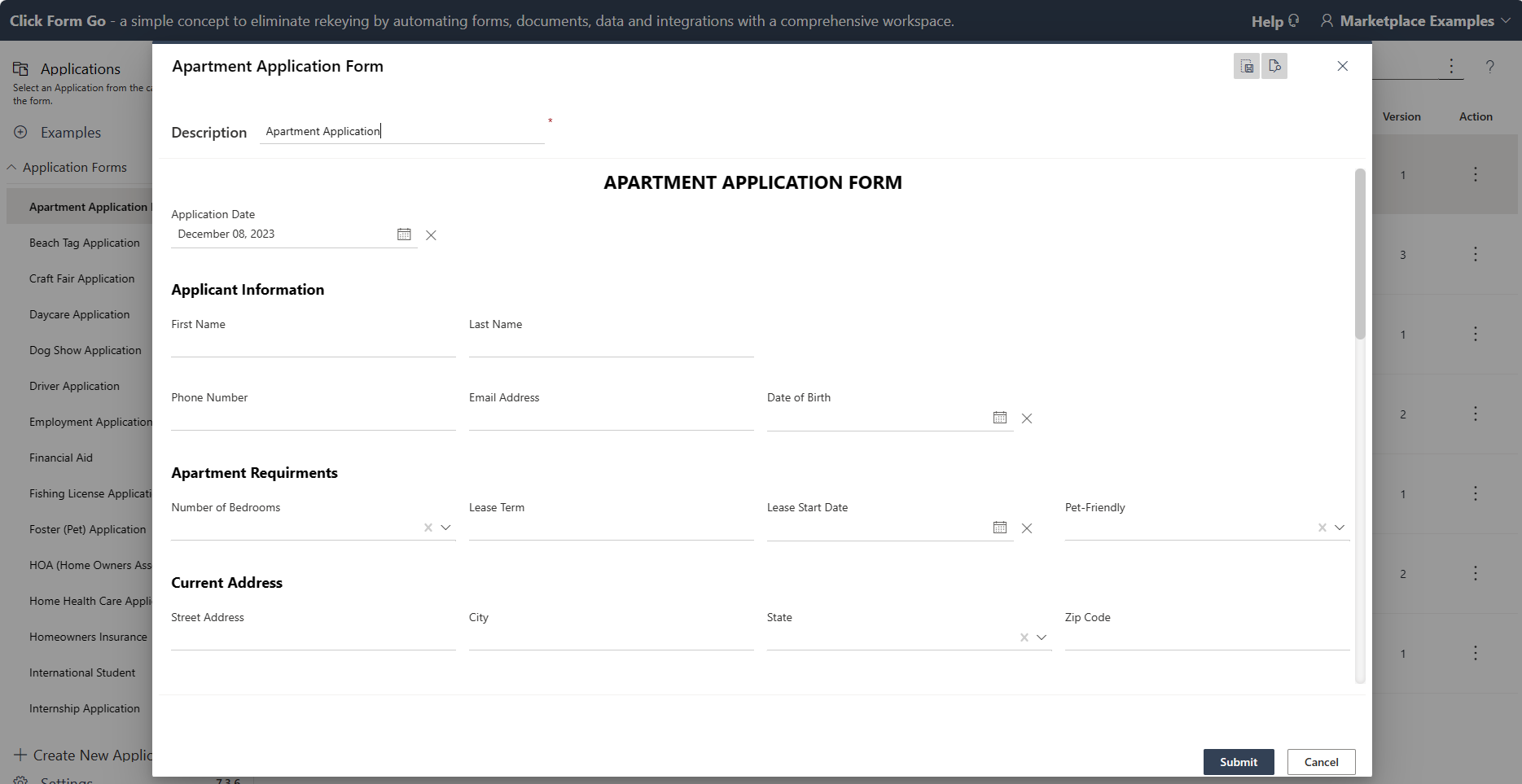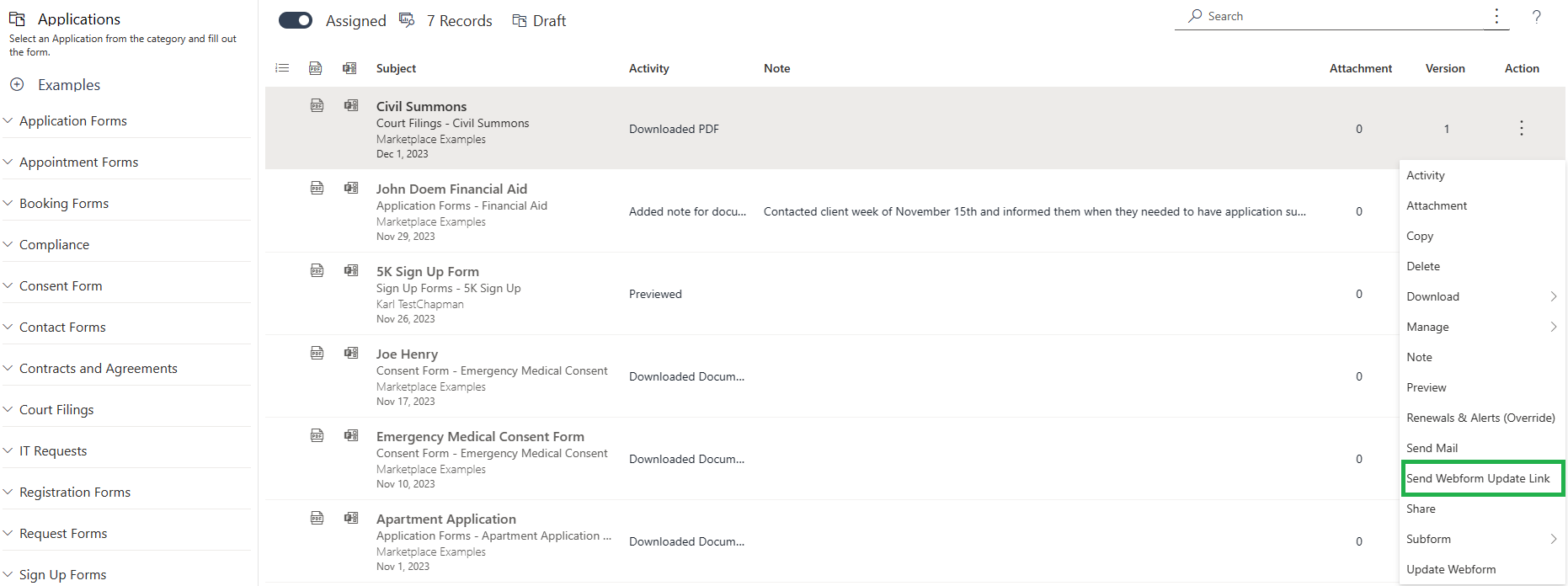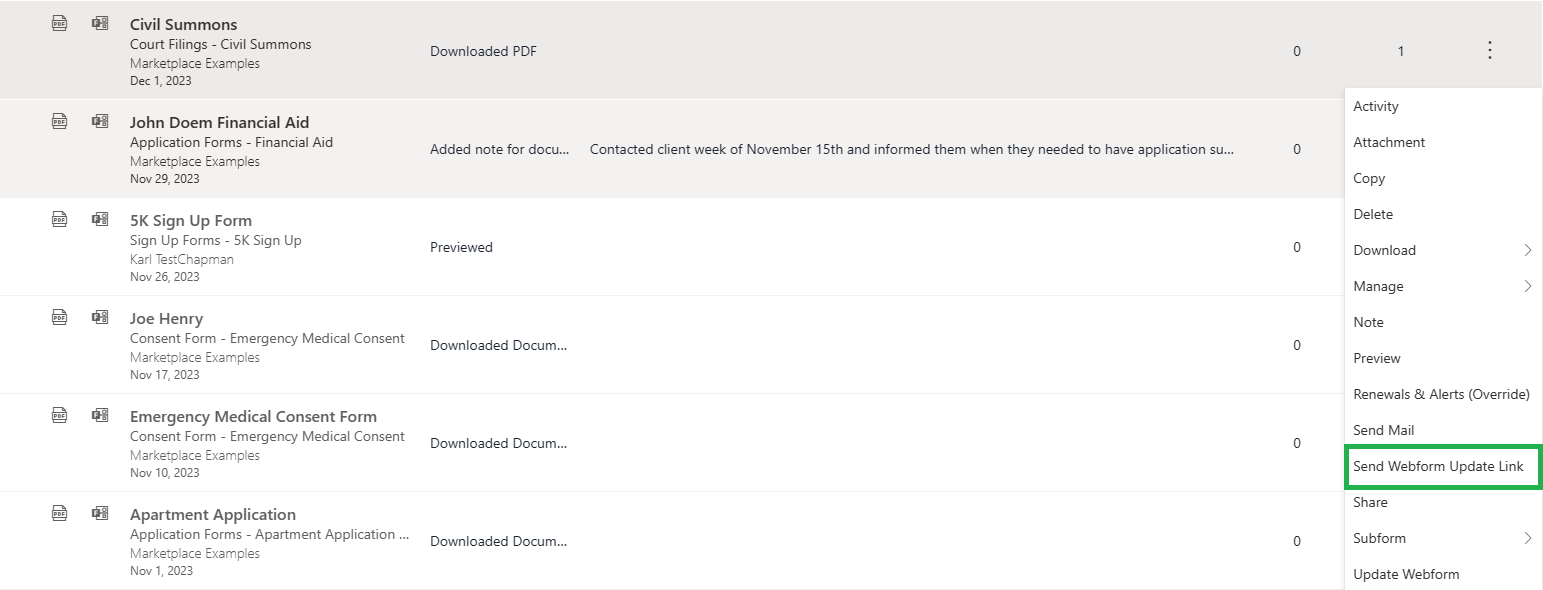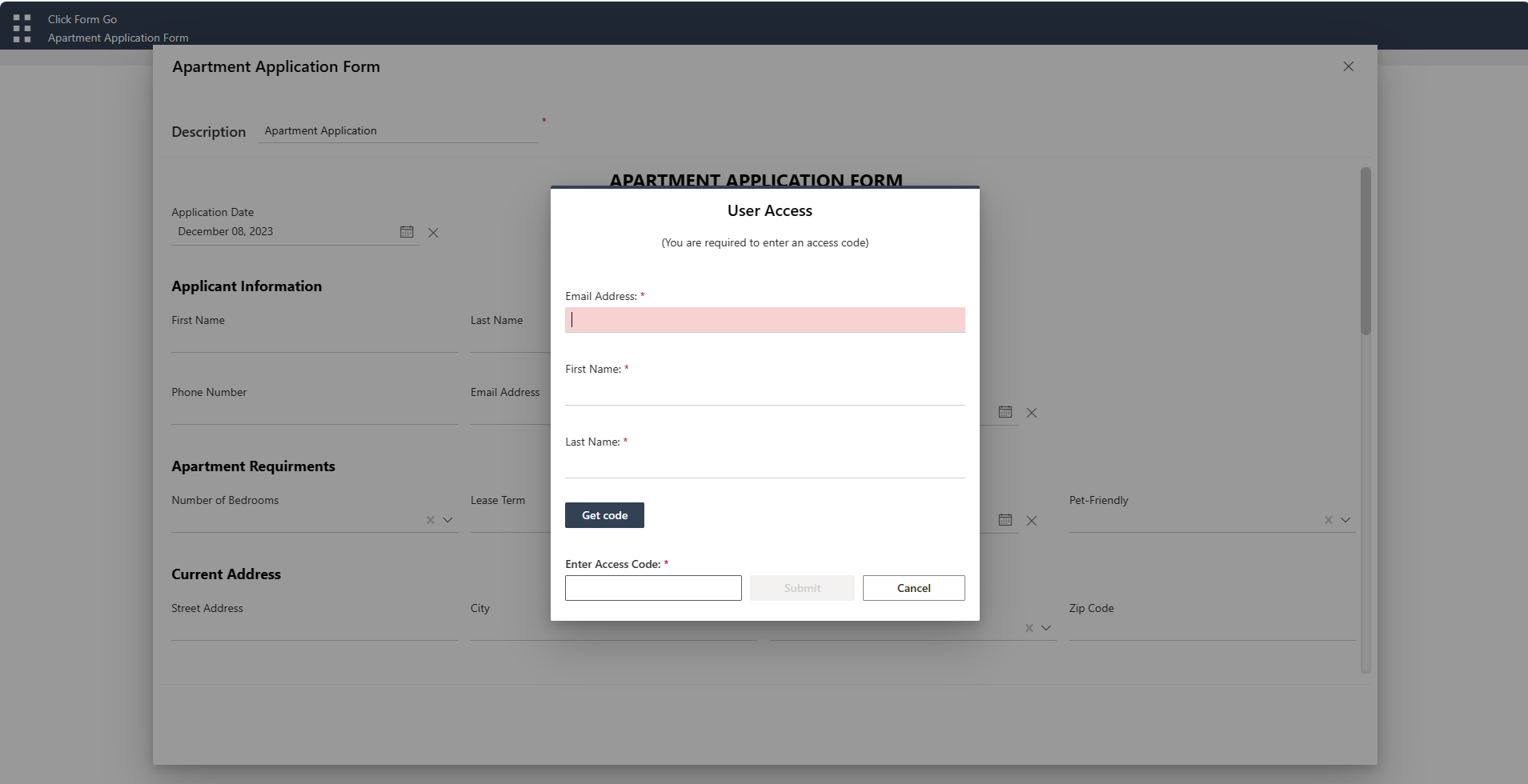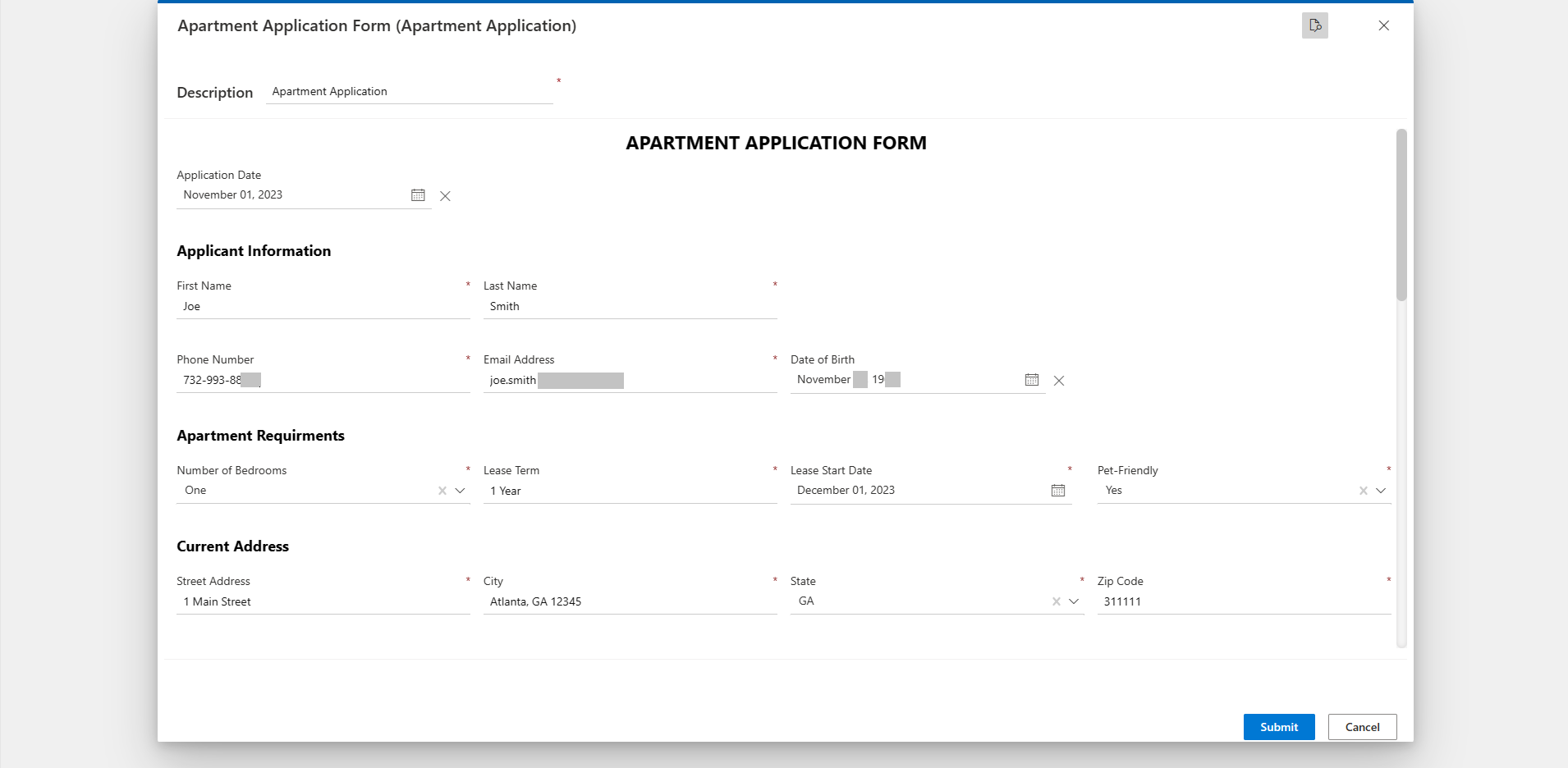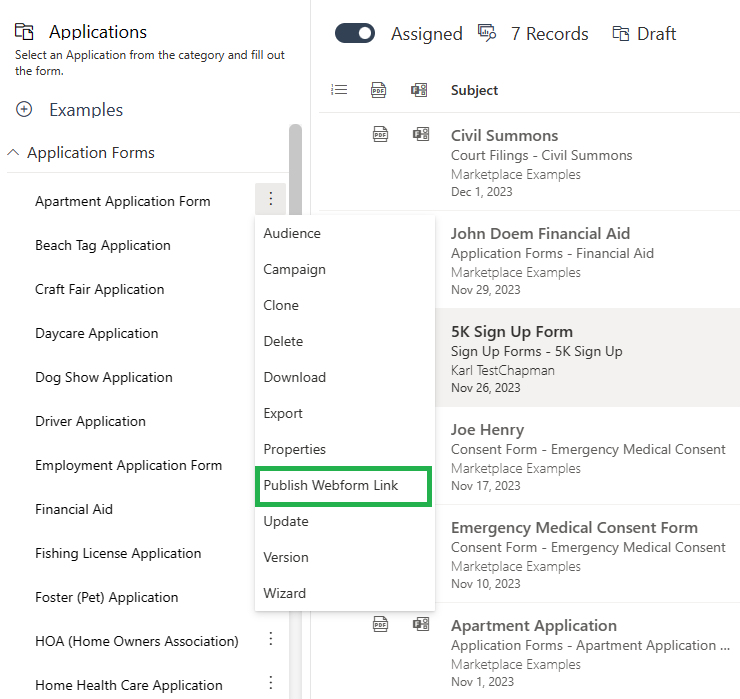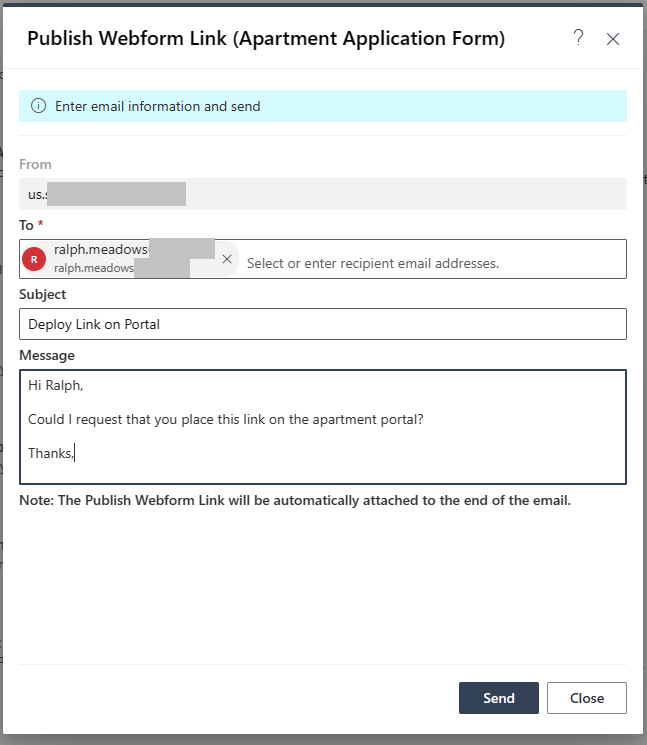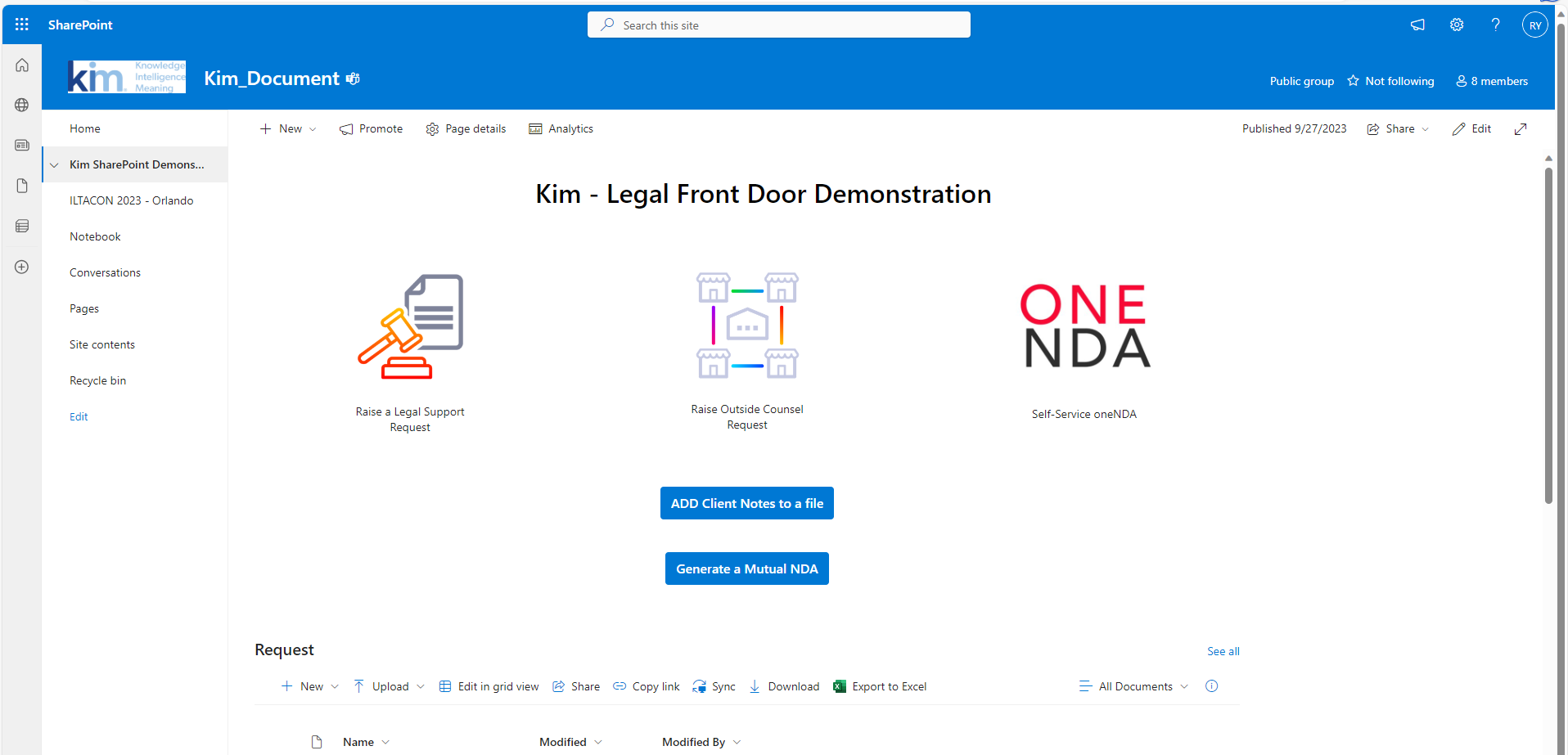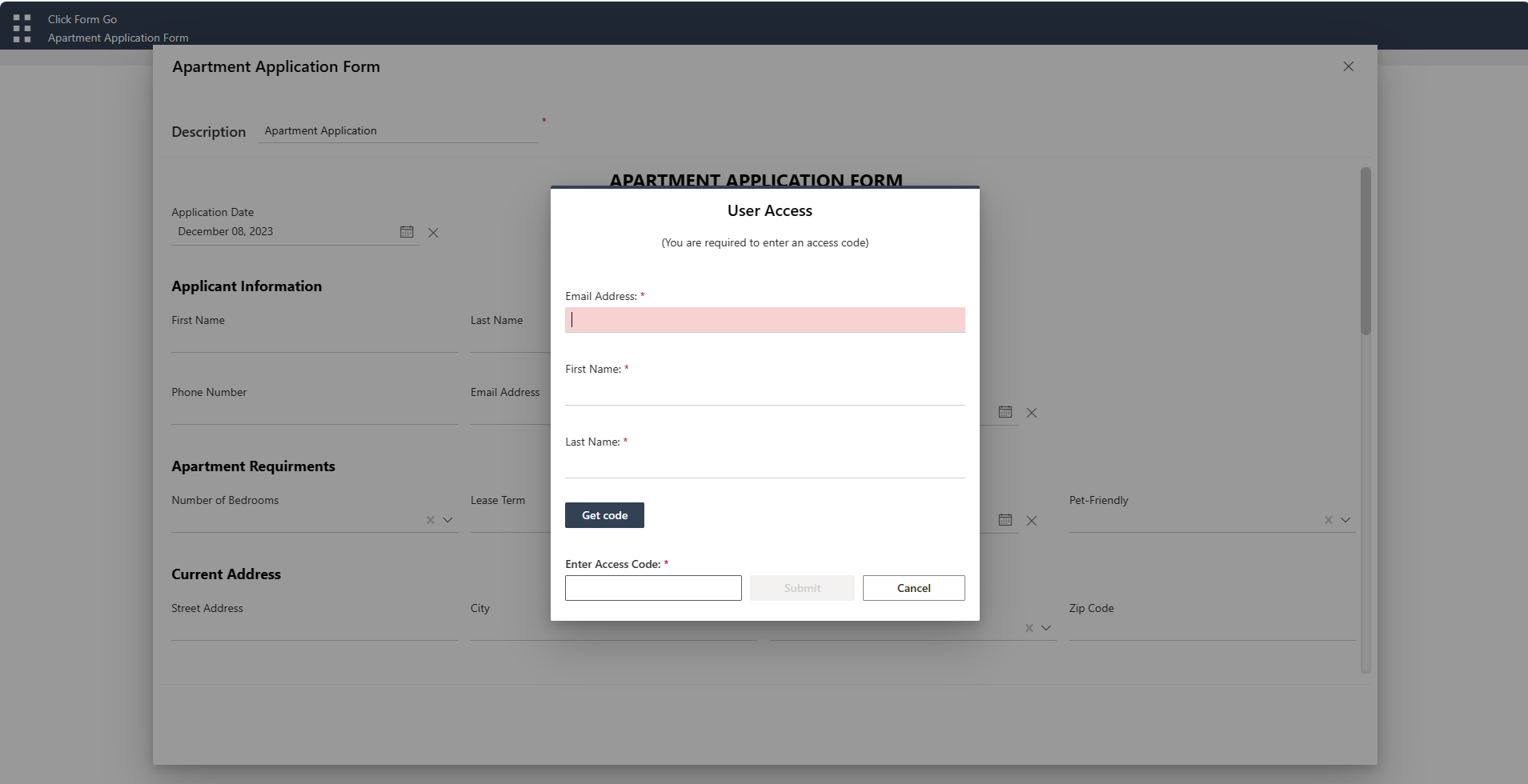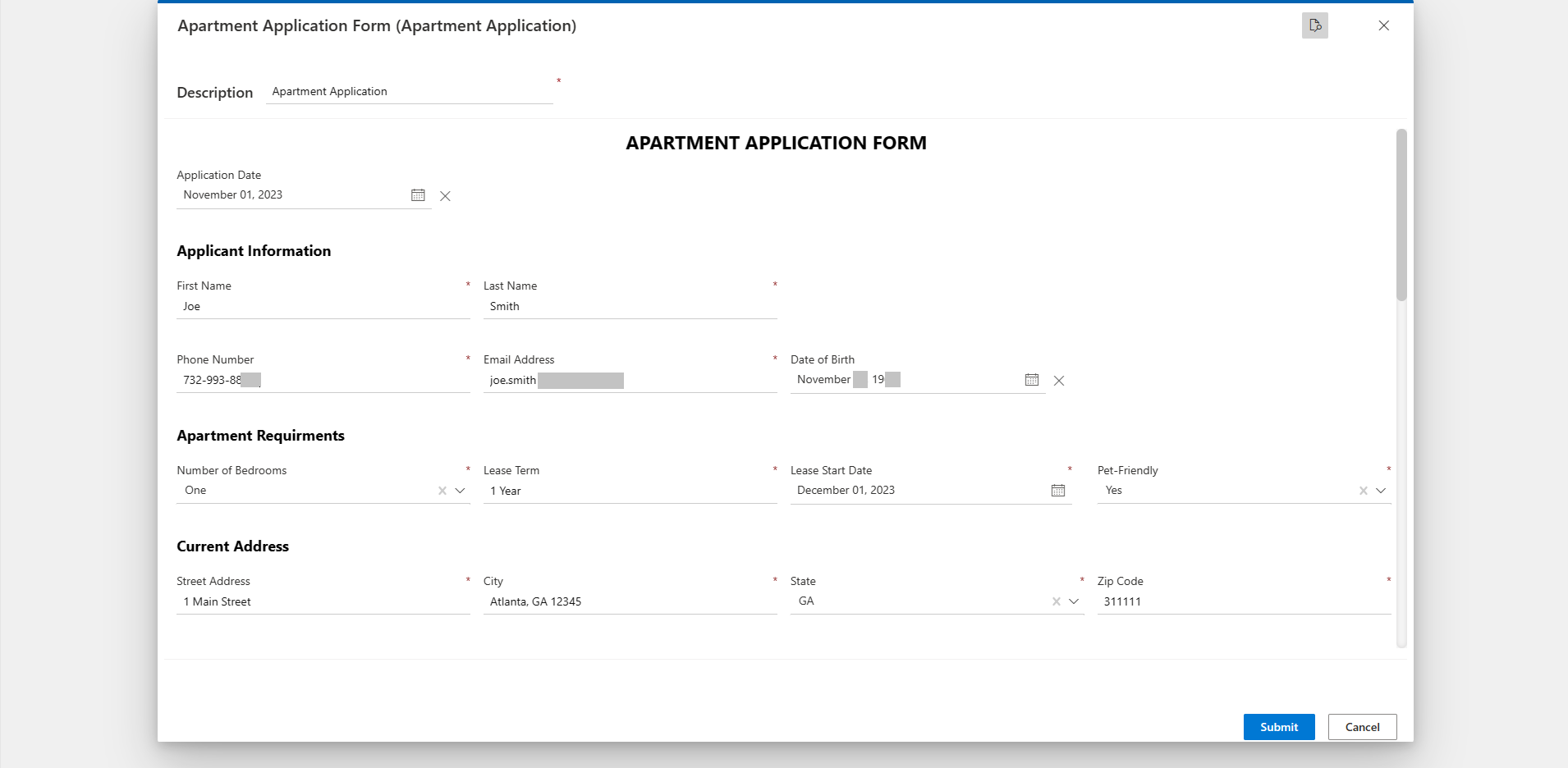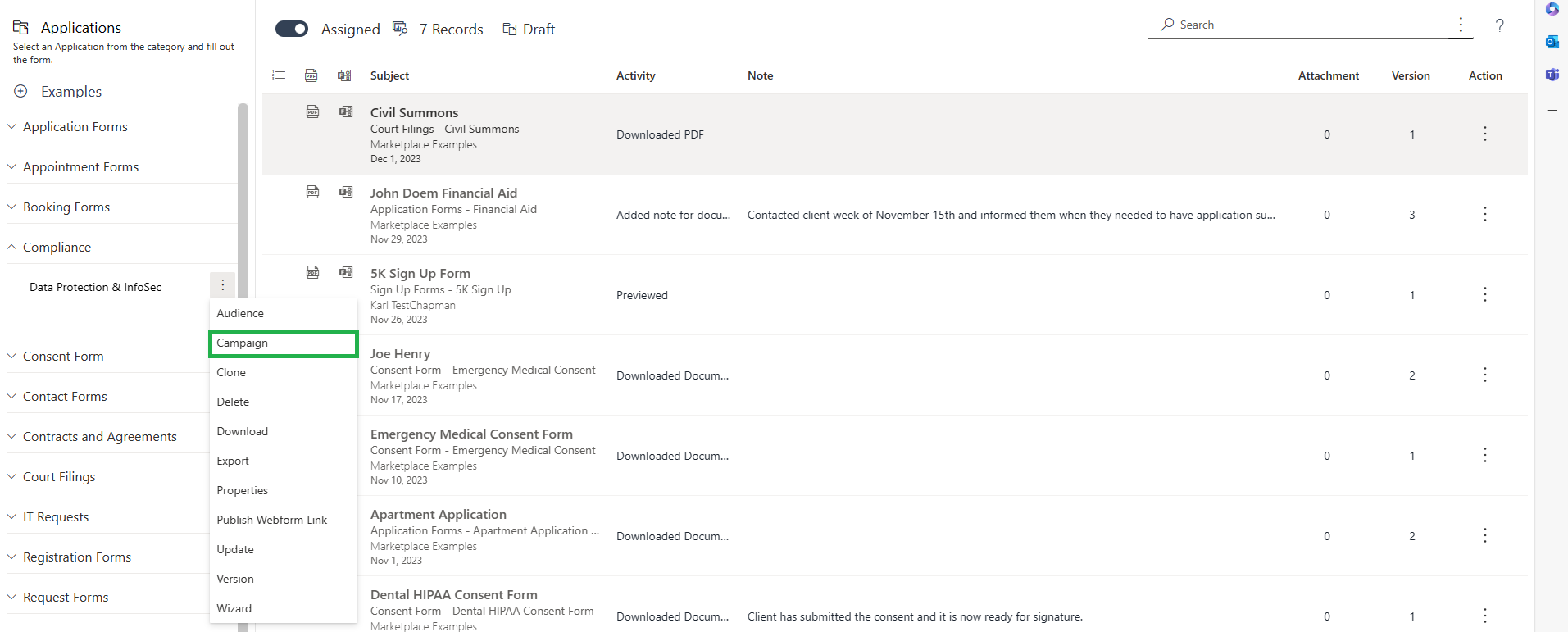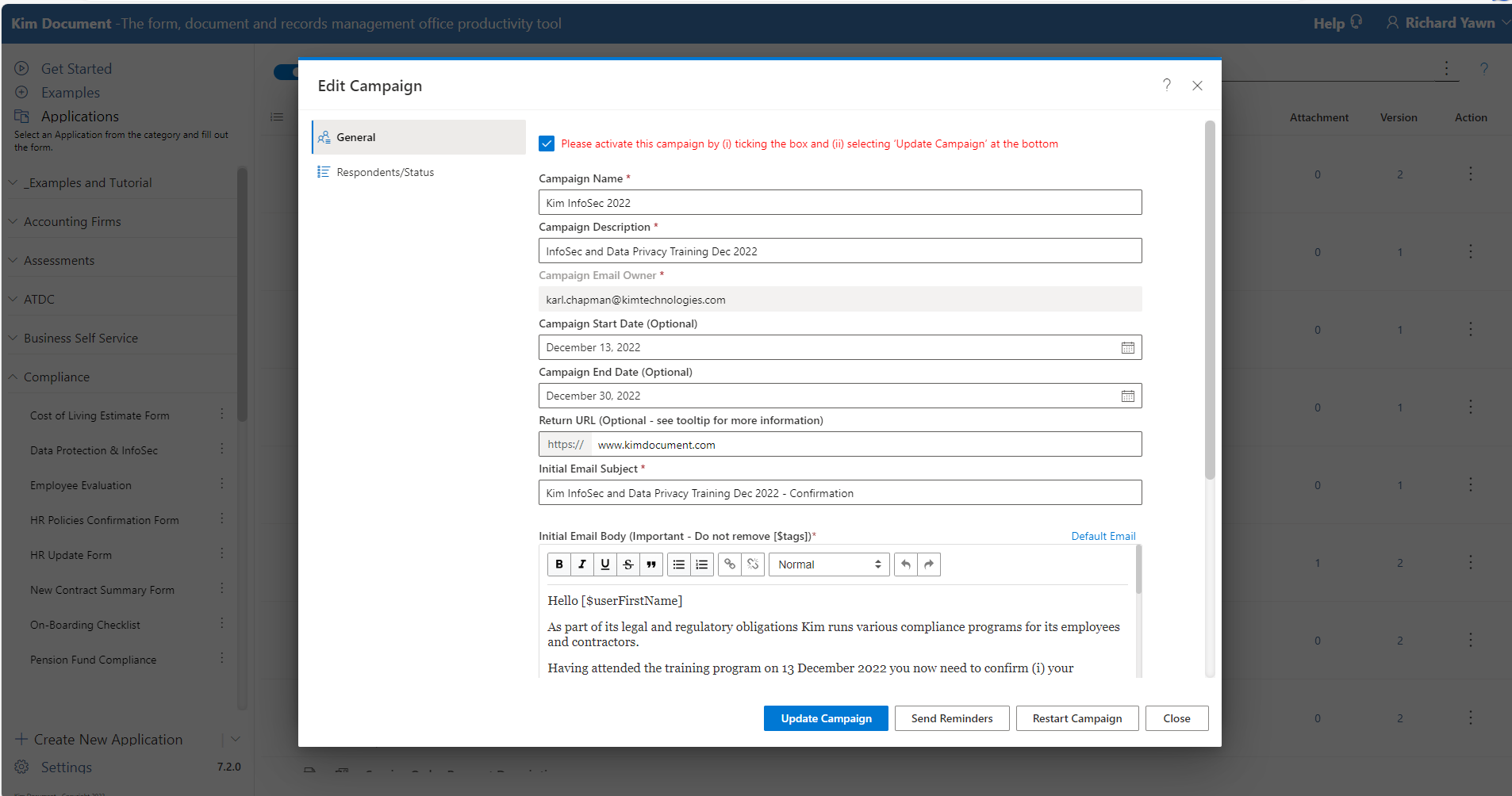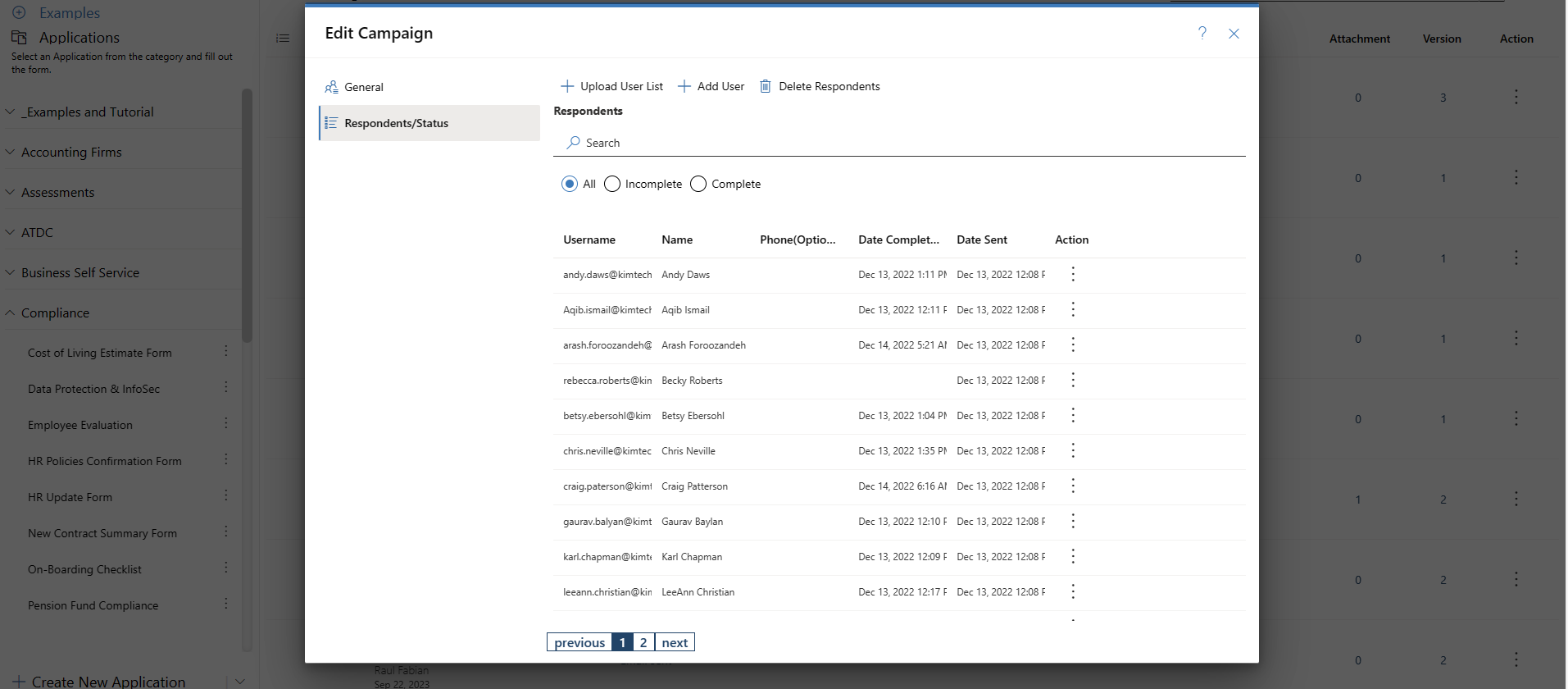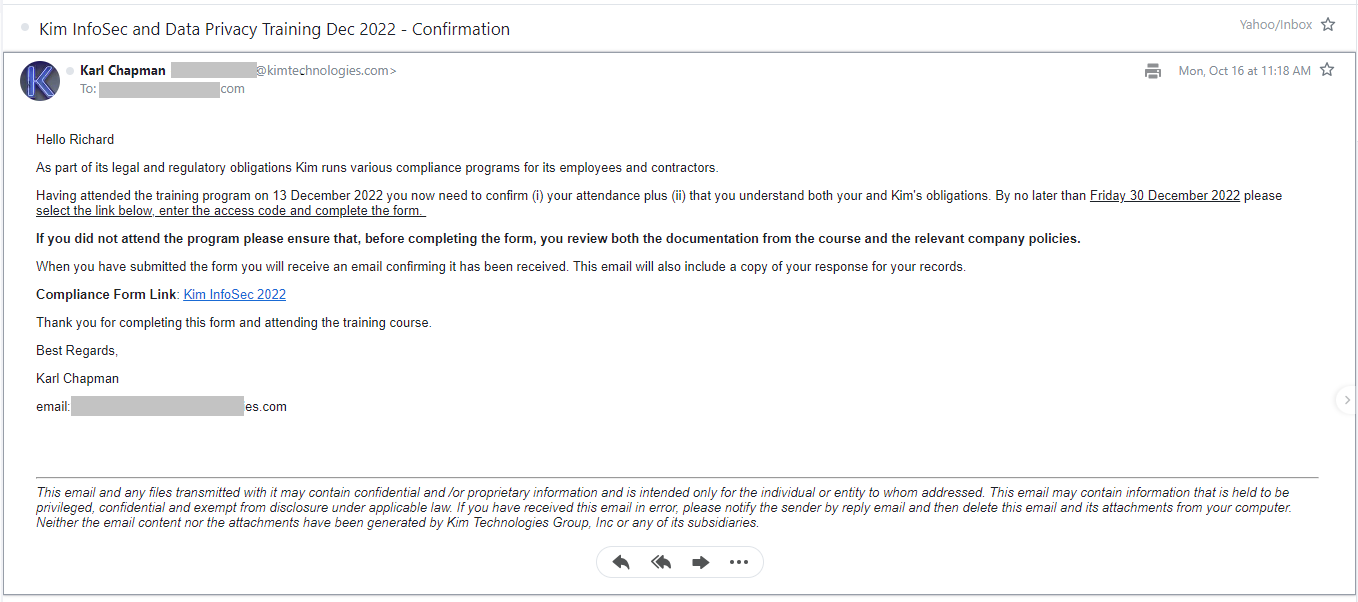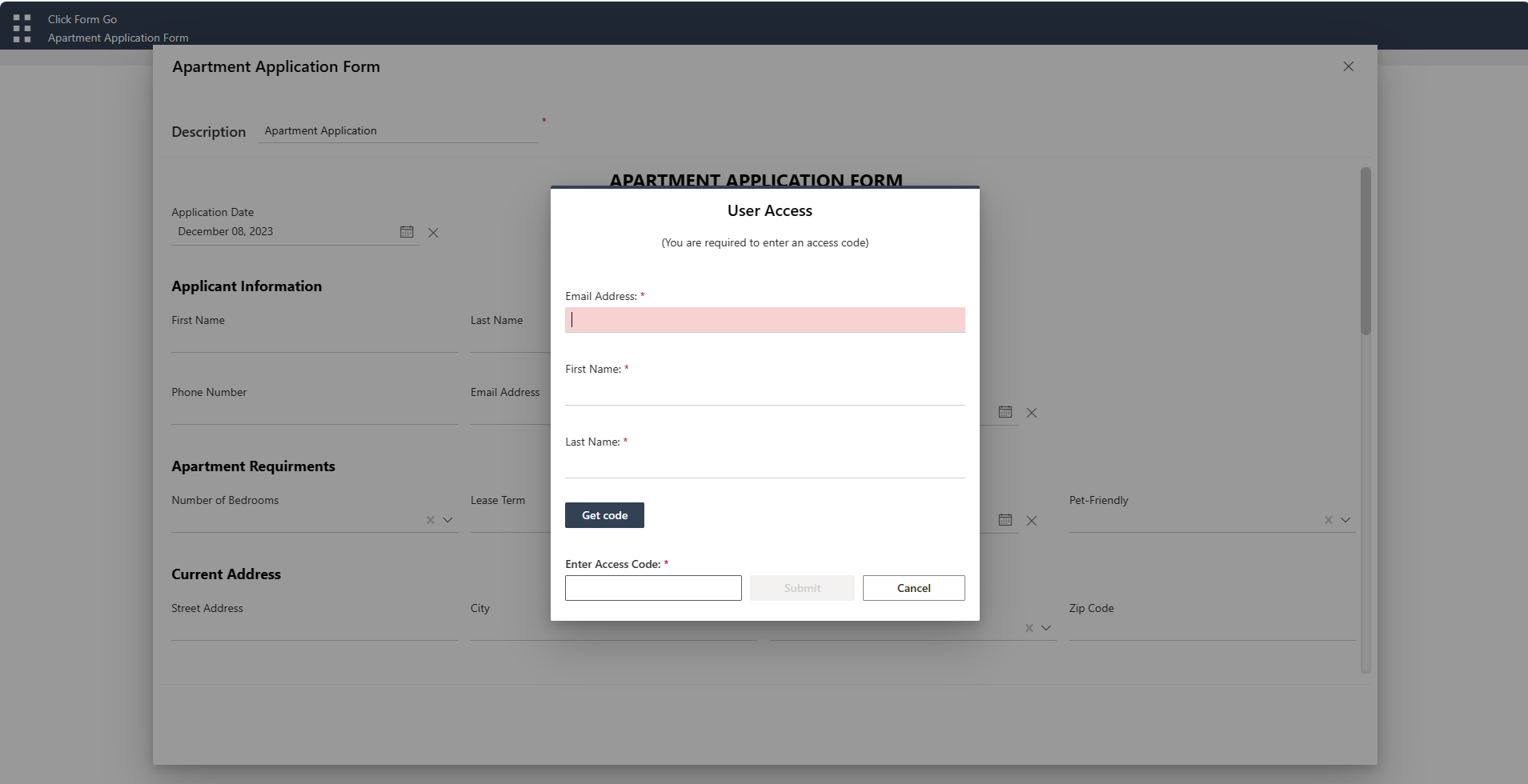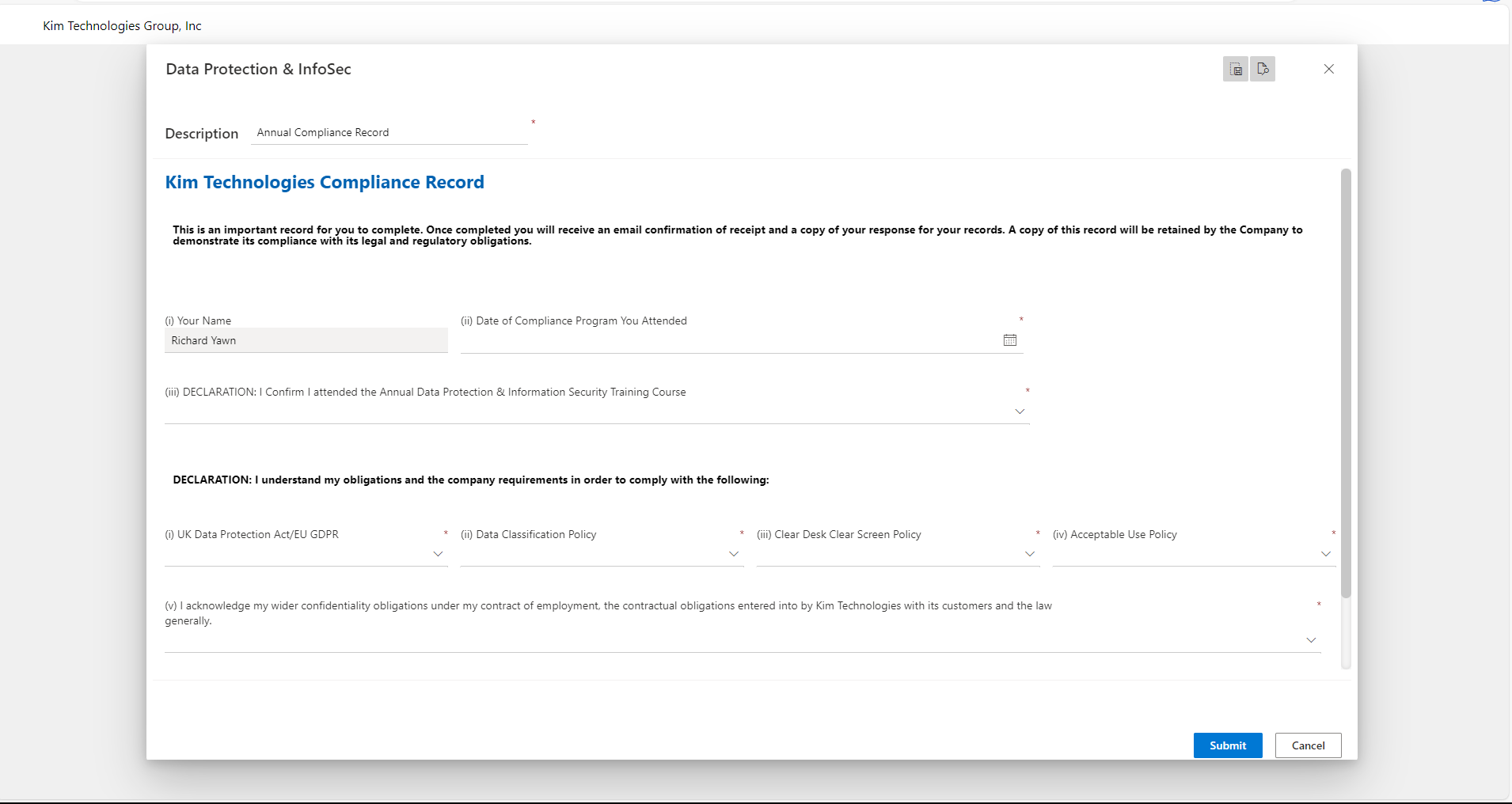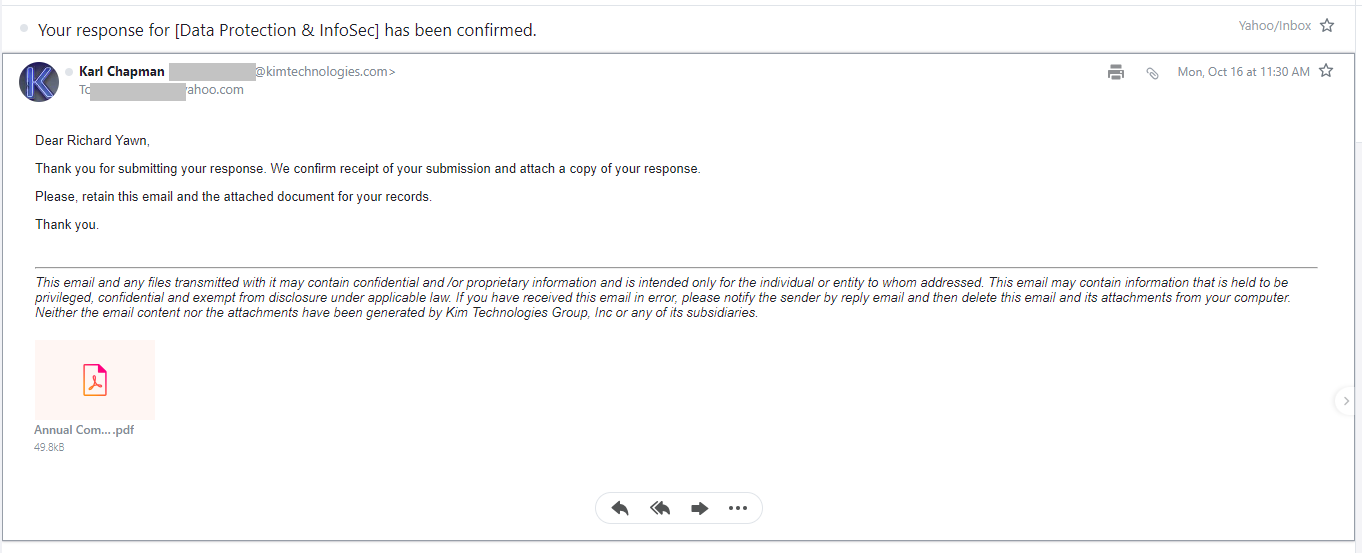Follow this process:
-
Open Workspace and select Campaign from the Application Menu.
-
Enter initial and reminder emails.
-
Enter the recipients and send.
-
Client fills Webform and Submits receiving an email with the Document.
-
Monitor Campaigns.
-
Record appears in workspace for team to work with the response.
Select Campaign from the Application Menu.
Enter initial and reminder email.
Enter campaign user list.
Recipient campaign email.
Client is prompted for passcode.
Client fills Webform and Submits receiving an email with the Document.
Recipient receives email with document.
Record appears in workspace for team to work with the response.
Monitor the campaign for % complete and drill into individual user status.