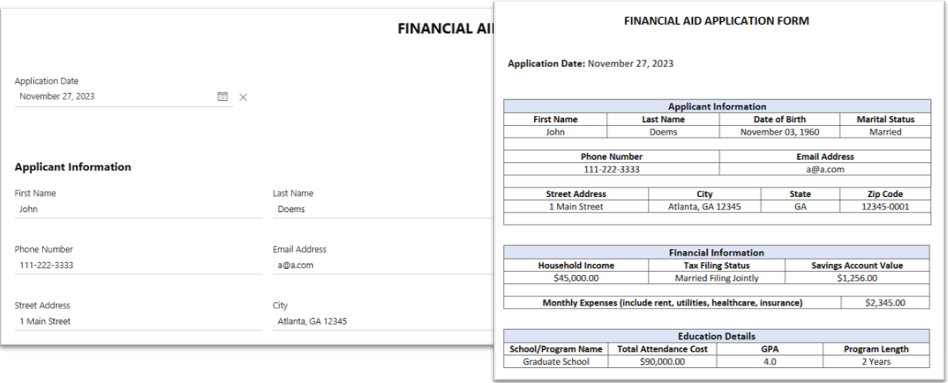These marketplace applications, originally manual tasks, are now automated self-service applications generated from their own content.
Use these marketplace applications, modify and host these applications or generate new applications from your content.
-
Save time and money with Generative AI.
-
Automate development and business operations.
-
Webform & document automation is combined into one.
-
Automate data entry to eliminate rekeying.
-
Automate manual activities to reduce costs.
-
Ask about Magic Marketplace.
Technical explanation: All applications on this site were generated and operate from an autonomous neural network.
At the heart of Kim’s technology lies a unique neural net that autonomously manages clusters of applications and data within a hive.
It controls a collective of automatically generated applications that function independently yet cohesively.
Instead of attempting to learn by assessing a corpus of information, Kim takes the approach of automating solutions from directive knowledge (metadata in documents) that is assimilated and can be adapted into enterprise applications.
Every Kim web application generated by a customer, regardless of its industry or purpose, follows the same repeatable no-code process.
General explanation: Provide self-service applications for customers to use.
Generate self-service applications for tasks needed to operate your business from your content.
Self-service applications are then automatically controlled by the platform.
Use this automation technique to reduce employee and technical dependency quickly to save time and money.
We did this process ourselves for all the marketplace applications on this site.